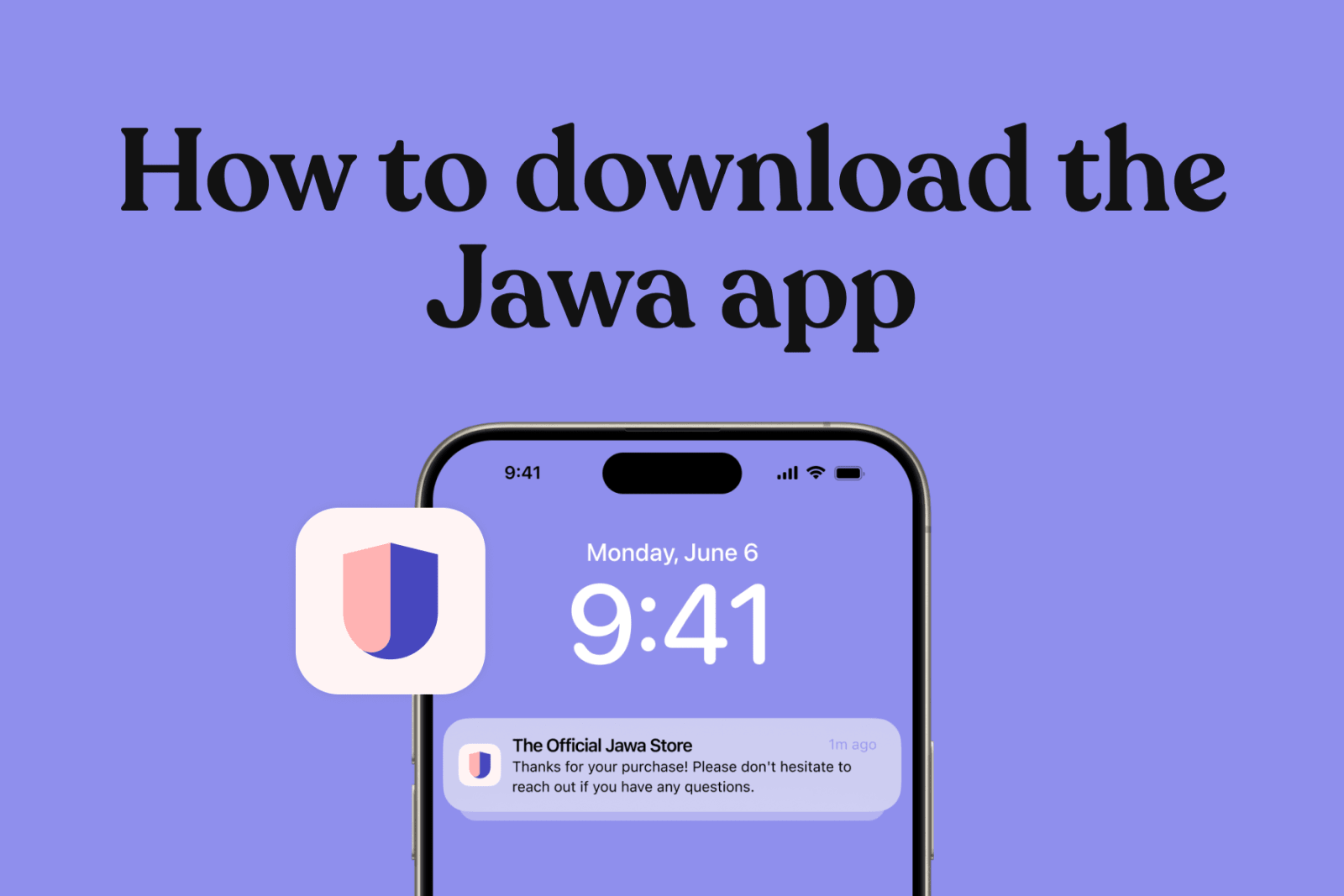We're thrilled to announce that after many requests, our app is now available! Initially, it's being rolled out as a progressive web app (PWA), which means you won’t find it in the app store. Instead, you can easily install it directly from your mobile web browser. Here's a simple guide to get you started on both iOS and Android devices:
IOS
Android
For iOS Users:
- Open Safari: Begin by opening Safari on your iOS device.
- Visit Our Website: Navigate to our website where the PWA is hosted.
- Tap the Share Icon: Look for the share icon (usually at the bottom of the screen) and tap it.
- Add to Home Screen: Scroll through the options and select "Add to Home Screen."
- Name Your App: You can name the app as you wish, then tap "Add" to install it on your home screen.
For Android Users:
- Open Chrome: Use Chrome to open the web page where the PWA is available.
- Add to Home Screen: Tap the menu icon (three dots in the upper right corner), and select "Add to Home Screen."
- Confirm Installation: You may be prompted to name the app; after doing so, tap "Add" and then "Install."
That’s it! The app will appear as an icon on your home screen, just like any other app, but with the convenience of being directly linked to our online services. By installing our PWA, you'll enjoy a smoother, more integrated user experience tailored to enhance your interaction with our platform. Remember to opt in for notifications! Whether you're on iOS or Android, accessing our features has never been easier.